Setup APNS for Safari Browser
Setup APNS for Safari Browser
The following steps will guide you through the process of APNs setup, certificate creation, and configuration.
- Go to the Apple Developer Portal.
- Proceed to Certificates, Identifiers & Profiles. The screen will display all the certificates configured for your applications.
Certificates are configured within the Certificates section.
- Click the + button to add a new certificate. A screen is displayed to select a certificate for your environment.
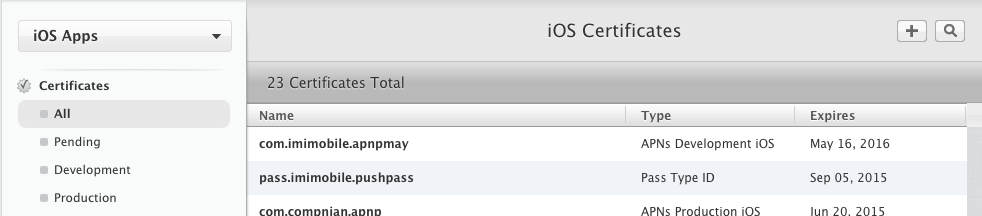
iOS certificate display
- Select the Apple Push Notification service SSL (Production) option.
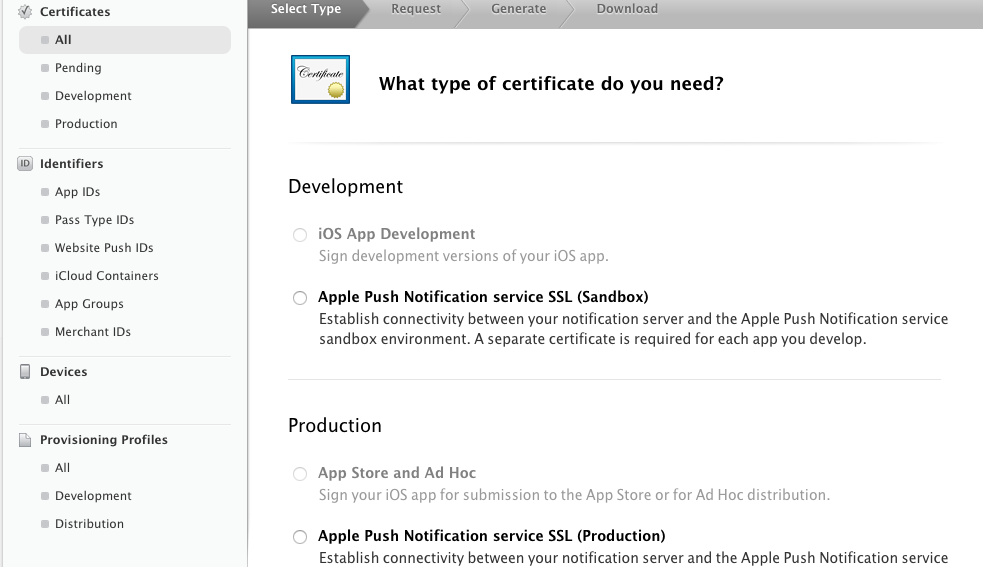
SSLProduction setting
- Select your App ID from the drop-down list.
If an App ID is not available, a new App ID must be created.
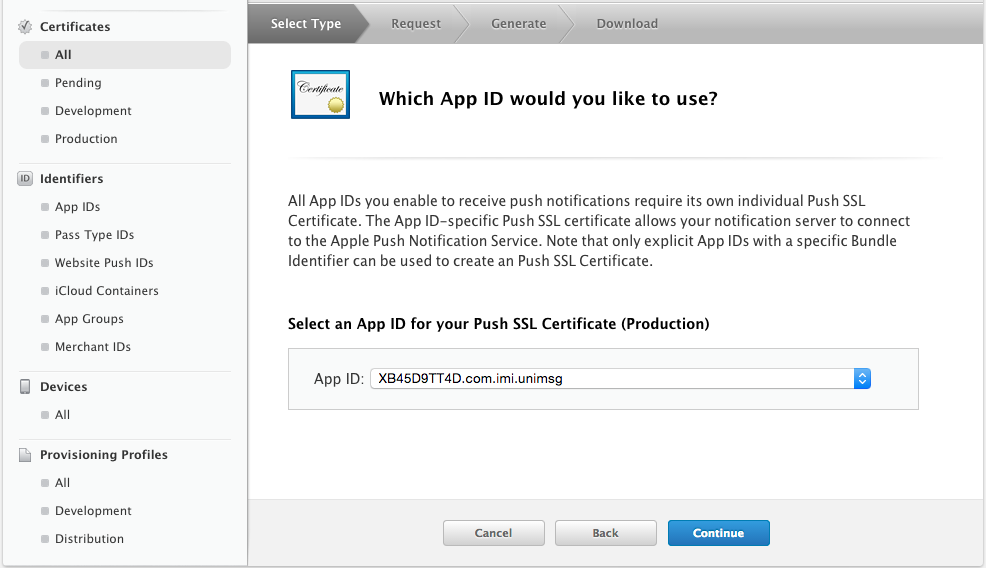
App ID
- Click Continue.
Create Certificate Signing Request (CSR)
- Follow the on-screen instructions to create a Certificate Signing Request, Generate, and Approval.
- Click Continue.
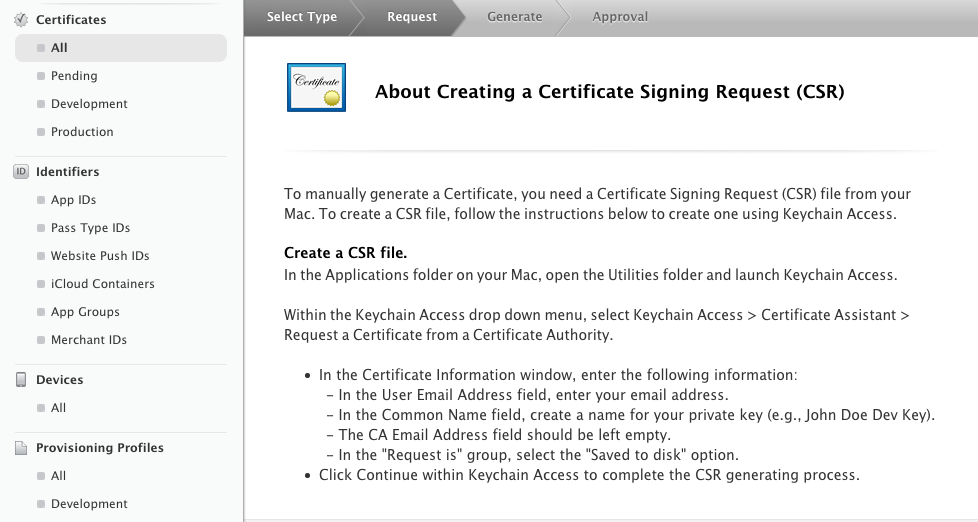
Certificate Signing Request
Follow the below steps if you need further assistance in Certificate Signing Request, Generate, and Approval explained in the above screen.
Launch Keychain Access
- To launch Keychain Access from an Apple Mac:
a. Open spotlight: cmd + space key.
b. Type Keychain Access. The Keychain Access screen is displayed. - Select Request a Certificate from a Certificate Authority option.
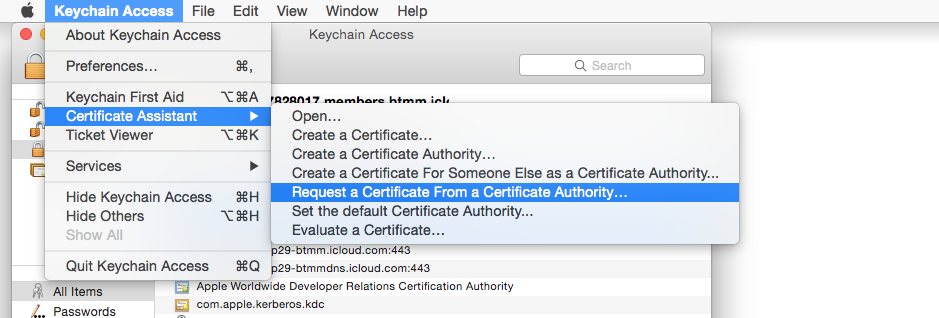
Request certificate
The Certificate Assistant will appear to help you create the request.
Create Certificate
Within the Certificate Assistant complete the following steps:
- Enter the following details for your certificate:
a. User Email Address: Enter an email address that matches with the Apple developer account ID.
b. Common Name: A name for your certificate.
Do not enter CA Email.
- Select Request is: -> Saved to disk option.
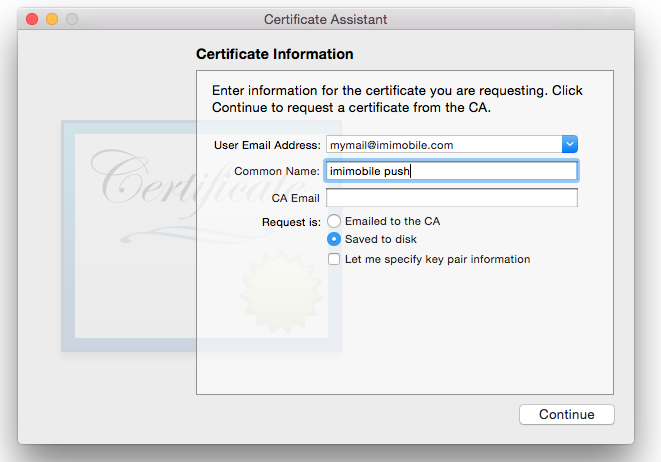
Create certificate
- Click Continue to save the certificate on to your Mac.
Submit Request
To submit a Certificate Signing request, return to the Apple Developer Portal.
- Click Choose File and select the certificate file that was created in the previous step.
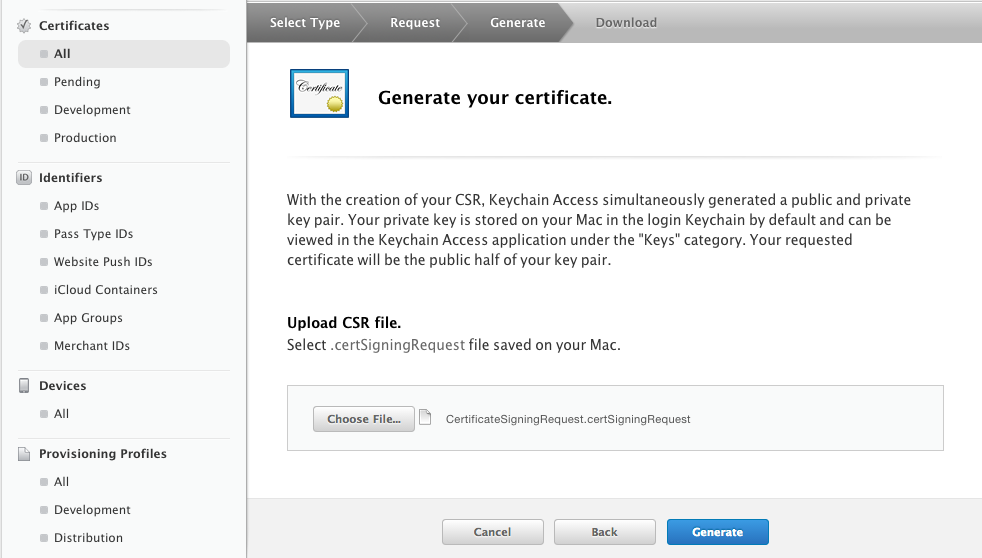
Generate certificate
- Click Generate.
The Apple Push Notification service SSL certificate is generated.
Download Certificate
Once the APNs SSL certificate has been generated it is ready to be downloaded.
- Click Download to download the certificate.
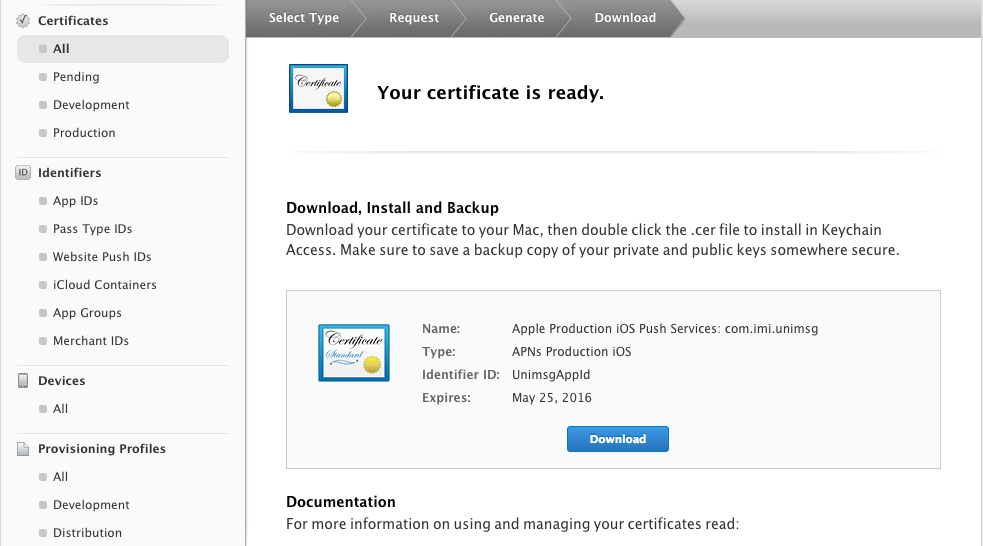
Certificate created
Add Certificate to Keychain
- Open the certificate to install it to your Keychain.
- Within Keychain Access:
- Select the login keychain and the category as My Certificates.
- Locate and select the certificate.
- Right-click and select Export .
- Save the certificate as a .p12 file.
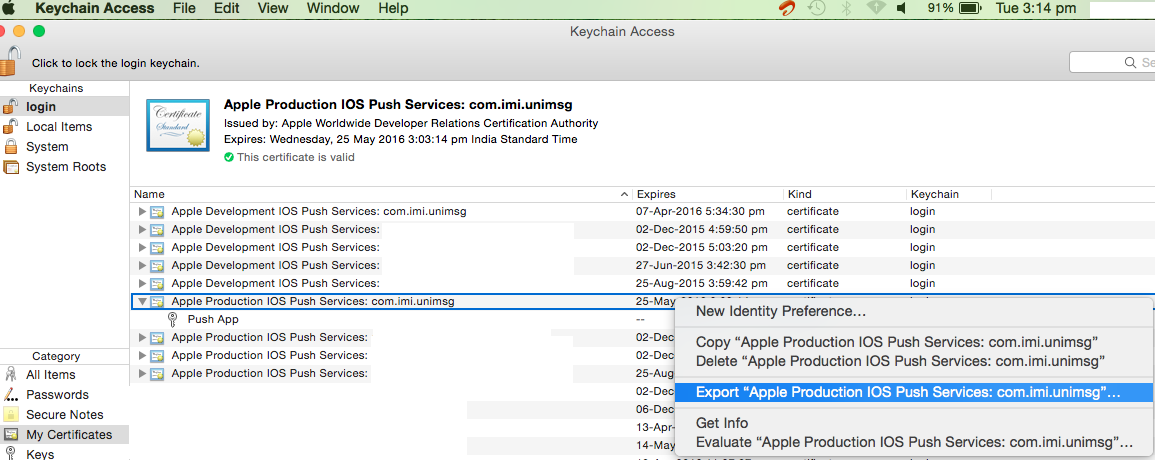
Adding certificate to Keychain
- A password screen appears. Click OK. The certificate must be saved without a password.
When the certificate is created, it is used in Webex Connect to configure push notification service.
Updated over 1 year ago
